Preparing your Apple Device For Sale or Trade
Information sourced from Apple's Official Guide to Selling your Device and Removing Find My Phone.
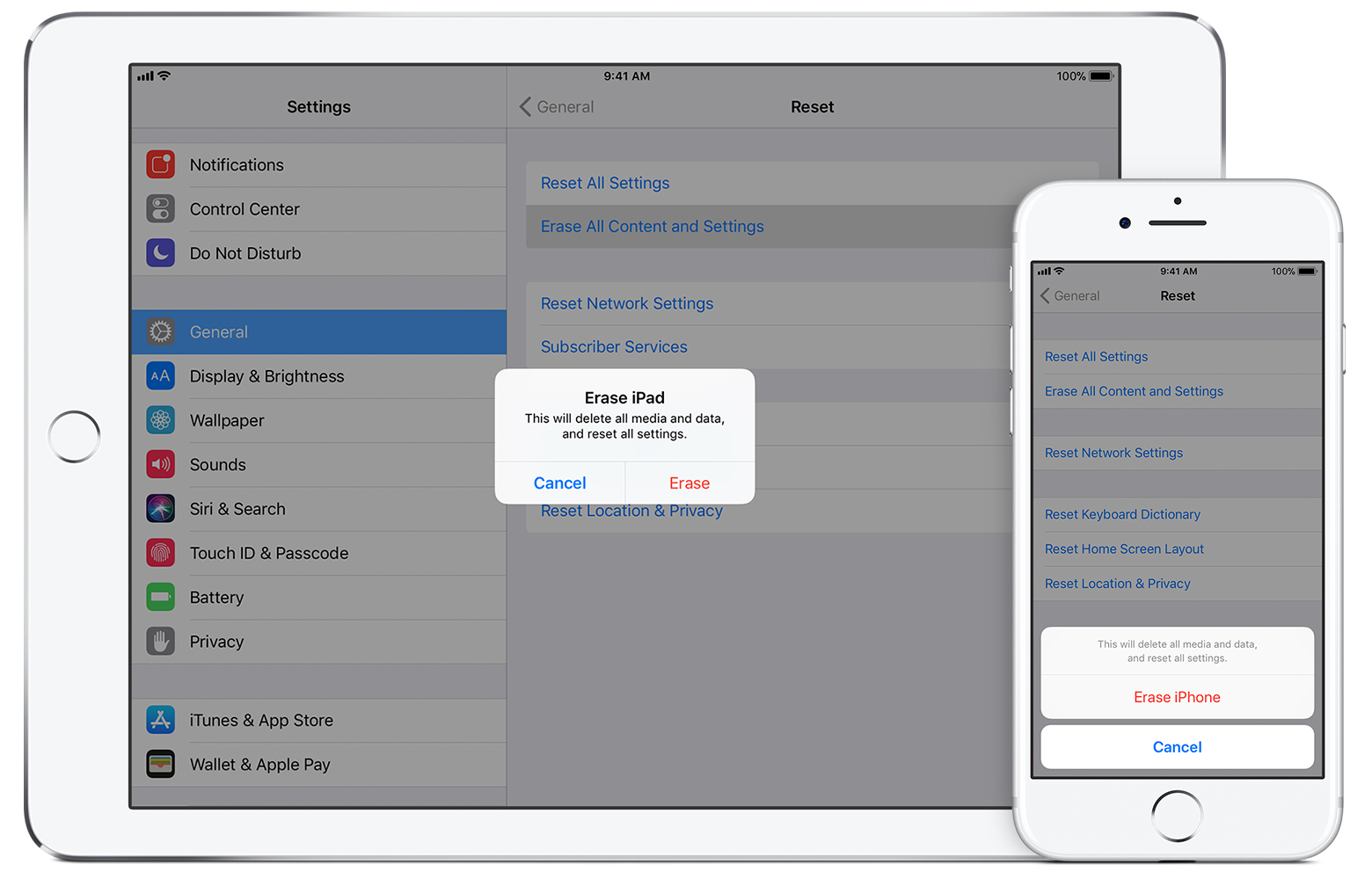
Before you sell or give away your device, you should remove your personal information. You shouldn't manually delete your contacts, calendars, reminders, documents, photos, or any other iCloud information while you're signed in to iCloud with your Apple ID. This would delete your content from the iCloud servers and any of your devices signed in to iCloud.
Follow these steps:
- If you paired an Apple Watch with your iPhone, unpair your Apple Watch.
- Back up your device.
- Sign out of iCloud and the iTunes & App Store.
- If you're using iOS 10.3 or later, tap Settings > [your name]. Scroll down and tap Sign Out. Enter your Apple ID password and tap Turn Off.
- If you're using iOS 10.2 or earlier, tap Settings > iCloud > Sign Out. Tap Sign Out again, then tap Delete from My [device] and enter your Apple ID password. Then go to Settings > iTunes & App Store > Apple ID > Sign Out.
- Go back to Settings and tap General > Reset > Erase All Content and Settings. If you turned on Find My iPhone, you might need to enter your Apple ID and password.
- If asked for your device passcode or Restrictions passcode, enter it. Then tap Erase [device].
- If you're switching to a non-Apple phone, deregister iMessage.
- Contact your carrier for help transferring service to a new owner. If you aren't using a SIM card with your device, you can contact them to get help transferring service to the new owner.
When you erase your iPhone, iPad, or iPod touch, Find My iPhone and Activation Lock is turned off.
You can find more information about Removing your devices Activation Lock here.
Check for Activation Lock before you buy a device from someone else
Before you buy an iPhone, iPad, iPod touch, or Apple Watch from someone other than Apple or an authorized Apple reseller, make sure that the device is erased and no longer linked to the previous owner’s account. Ask the seller whether or not they've turned off Activation Lock, then follow these steps:
- Turn on the device and slide to unlock.
- If the passcode lock screen or the Home screen appears, the device hasn't been erased. Ask the seller to completely erase the device by going to Settings > General > Reset > Erase All Content and Settings. Don't take ownership of any used iPhone, iPad, or iPod touch until it's been erased.
- Begin the device setup process.
- If you're asked for the previous owner’s Apple ID and password, the device is still linked to their account. Hand the device back to the seller and ask them to enter their password. If the previous owner isn't present, they can remove the device from their account by signing in to icloud.com/find. Don't take ownership of any used iPhone, iPad, or iPod touch until it has been removed from the previous owner’s account.
You will know that a device is ready for you to use when you're asked to "Set up your iPhone," “Set up your iPad," or “Set up your iPod” the first time you turn it on.
If you buy a device that's still linked to a previous owner's account, contact them as soon as possible and ask them to erase the device and remove it from their account. Learn how to remove a device from a previous owner's account.

Double Check This Before you send your device to us
Make sure that you turn off Find My iPhone on your device before you give it away or send it in for repair. Otherwise, your device is locked and anyone that you give the device to can't use it normally and Apple technicians can't perform service repairs. Just sign out of iCloud and then erase all content and settings. This completely erases your device, removes it from your Apple ID, and turns off Find My iPhone.
In iOS 10.3 or later:
- Tap Settings > [your name].
- Scroll down and tap Sign Out.
- Enter your Apple ID password and tap Turn Off.
- Go back to Settings.
- Tap General > Reset > Erase All Content and Settings.
In iOS 10.2 or earlier:
- Tap Settings > iCloud.
- Scroll down and tap Sign Out > Sign Out.
- Tap Delete from My iPhone and enter your password.
- Go back to Settings.
- Tap General > Reset > Erase All Content and Settings.
